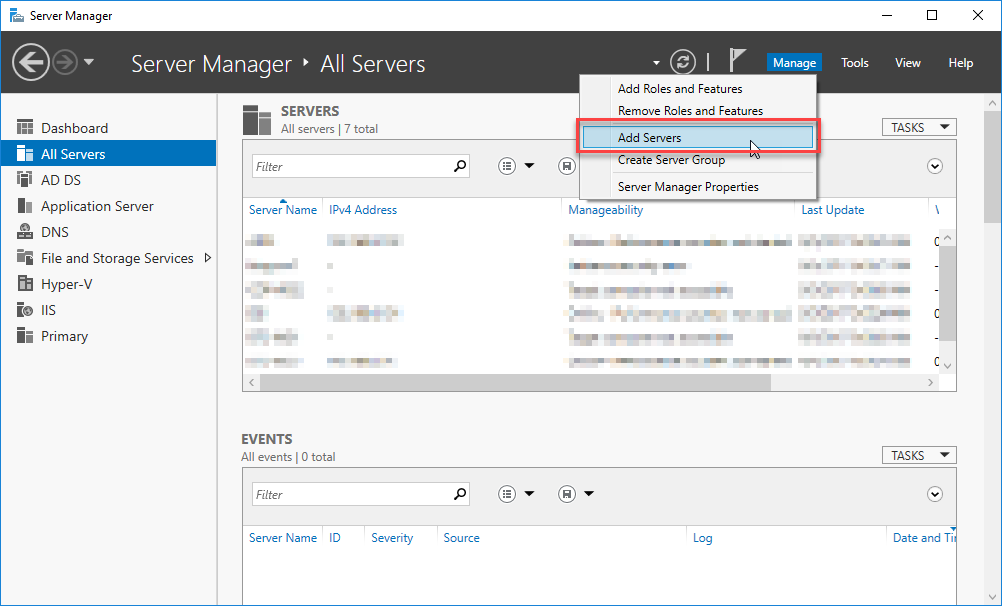TIL: Windows Server 2016 Core
I have not yet seen a CM implementation hosted on a Windows 2016 server, let alone one on server core. Eventually that will change. So time to play and see what happens.
As shown in the picture below, server core does not have a desktop. Also missing are: Taskbar, Windows File Explorer, Control Panel, and the Event Viewer. It does have a command prompt though.
UI experience in 2016 server core
This should be a clear sign to application administrators that the product administration tasks would not be performed from the server (or at least, that doesn't really fit with the intended use of server core).
On my test VM I cannot even launch the thick client. Same for the Enterprise Studio. Neither presents me with any sort of error message, they just don't launch.
To effectively use Server Core with Content Manager, I should start doing things remotely. First I need to enable some firewall rules via a powershell session. These may or may not be needed in your environment.
set-netfirewallrule -name remoteeventlogsvc-in-tcp -Enabled True set-netfirewallrule -name remoteeventlogsvc-np-in-tcp -Enabled True set-netfirewallrule -name remoteeventlogsvc-rpcss-in-tcp -Enabled True
Now, from my Windows 10 Workstation, I open the Server Manager and add my server.
Add Servers Option in Server Manager
Next I'll remote onto the server (I used HyperV to connect directly to the server core console, but you'd probably use RDP or a remote PSSession) and enable the administration of this server by the domain account used to run the CM workgroup service. I ran "sconfig" and then used option 3 to add in the account.
Next I install CM using the standard installer. It would be best to use command-line parameters, but you will see the installer UI on the server if you run it manually.
Running the installer on 2016 server core
Once installed, it must be configured. I'm skipping the required steps for local security policy settings, folder structure preparation, and CM firewall rules (do these on your own). Keep in mind that you should really be doing all of this remotely, via a remote powershell session. RDP access to the server is truly not needed for any of these tasks.
Configuring the application is as easy as choosing "Open" from a local instance of the Enterprise Studio. That means installing the studio (and probably the workgroup server itself) on your local machine. Once launched, you can click the File ribbon, select open, navigate to the server's configuration file, and selecting it. The Enterprise Studio tells you, in the window's title bar, the current location of the configuration file.
Appearance of Enterprise Studio when remotely managing the instance
So now I've got a fully functioning instance of CM on Windows Server Core 2016! In later posts I'll show how to leverage the Windows Server Manager to monitor the health of the CM instance. For now, I can increase the total number of servers I have because each will require fewer resources (one of the biggest benefits of the usage of a core server).