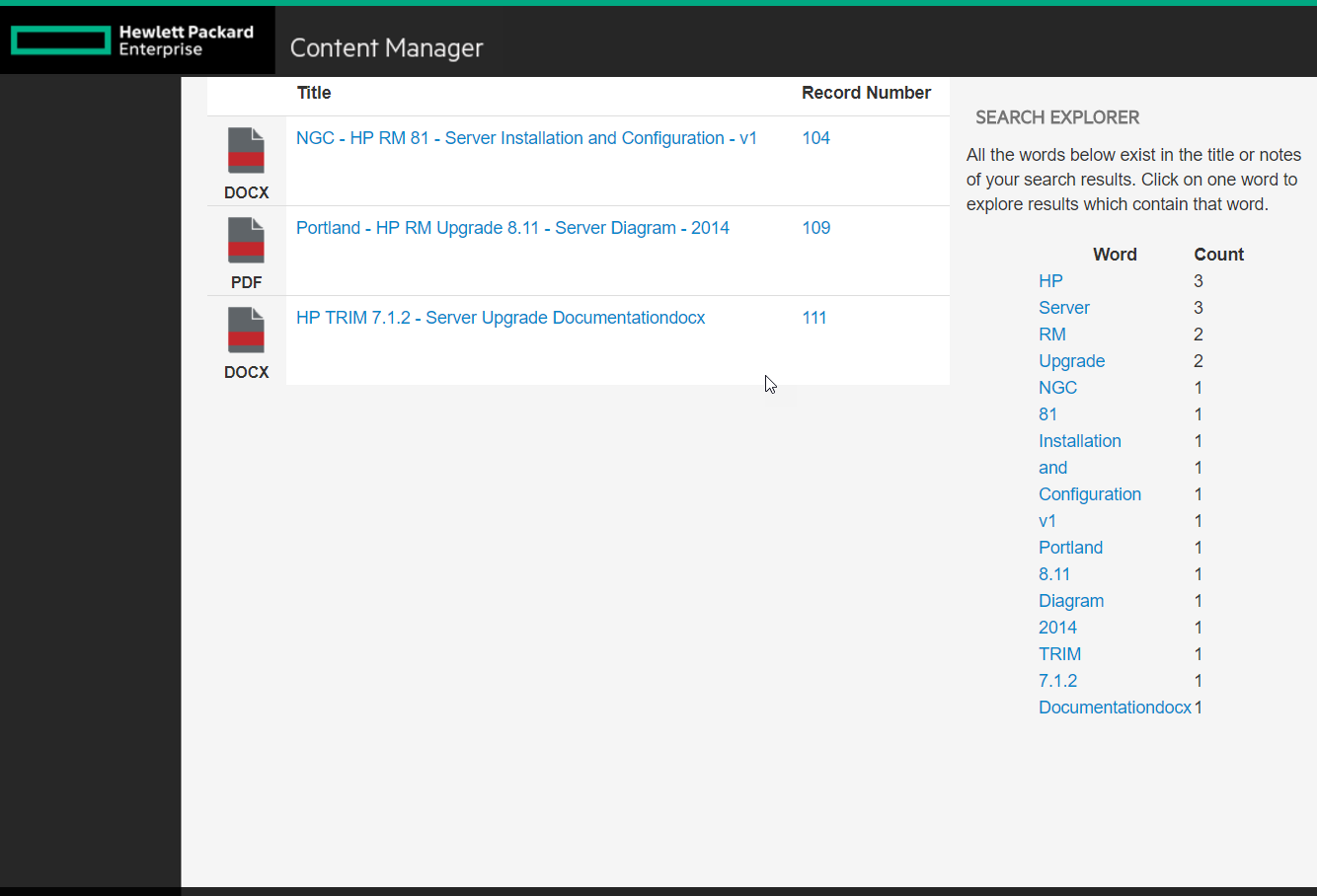Geolocations via Content Manager
Before I go through the trouble of writing more code, I should take a look at what's available. Hopefully by reviewing each component I can make a list of features missing. Then I can decide how best to cobble together my final solution.
Accessing Facilities via the Thick Client
When performing a search it is easy to specify that the results include the GPS location in both the view pane and the list pane. Making the fields visible lets me peruse the data and verify I like the results. There's no way for me to leverage that data here without a mapping interface.
I can use the view pane's GPS Location hyperlink to browse to the location via the map connector.
But that's it. Only potential thing I see here is swapping out the static google map connector for one that embeds an iframe showing results nearby.
Viewing Facilities via Web Client
The out-of-the-box configuration of the Web Client does not support a grid style layout for meta-data in the search results pane. As you select an individual record in the results, the right-hand view pane exposes a link to the location.
To modify the value you'd either get to the registration form via the update button...
Or you click the GPS Location option from the Details drop-down button
That's it. Nothing else to see here! :(
View Facilities via WebDrawer
Webdrawer is a no-thrills interface for the exposure of public records. Using it implies (at least to me) that you don't care who the user is and you'll just be reading data. That fits for my scenario, so let's see what's available.
Entering "**" into the quick search box and pressing enter should result in all facility boxes being returned (I have nothing else in the dataset). The search results page shows my boxes, but nothing useful to mapping.
Clicking a facility box yields no mapping fields or data either. I tried expanding and collapsing all of the regions but no dice.
A quick check of the Webdrawer installation manual and the HPE support site turns up no hits for various relevant keywords. So I visited the ServiceAPI's Property and Field Definition page and see that "RecordGpsLocation" is the property to include in route details. I add it to both the routes for the search results (WDRecordList) and record details (WDRecordDetails) templates.
Note that this is the webdrawer configuration file of a remote server
Modifying the configuration file should result in an automatic reload of the IIS application. A refresh of my search results page gives me the result shown.
A refresh of my record details page does not result in seeing the property. That's because I added it to the route (which funnels the data in the template), but I did not include it in any of the custom property sets used to group items into the accordion views. Adding the property to the custom record identification property set should solve the issue.
Refreshing the page gave me a quick laugh. I wish the GPS location was a hyperlink!
I'm sure there's a better way to handle this, but I found it easiest to go into the propertyRow partial template and wrap the property value output in a condition. If the value starts with "https://www.google.com/maps" then replace the output with a valid link. Otherwise use the normal condition. Definitely not an ideal solution.
Now a reload of the page gives me a usable link.
What's missing?
I have no way, out-of-the-box, to mark search results within the extent of one map. So re-creating my goal is not possible without more code. That's ok though. I've got this! :)